
השאר מספר טלפון ונתקשר אליך בחזרה
{{message}}
{{error.Message}}


Follow the next steps in order to install and configure your mailenable mail server to work with SSL
Install SSL certificate on mailenable webmail
[[for more information [[how to install ssl certificate
Configure mailenable to work with the installed SSL certificate
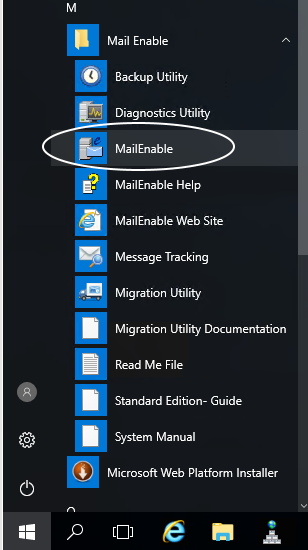
2. right click on localhost and select properties
select the SSL tab and select the installed SSL certificate
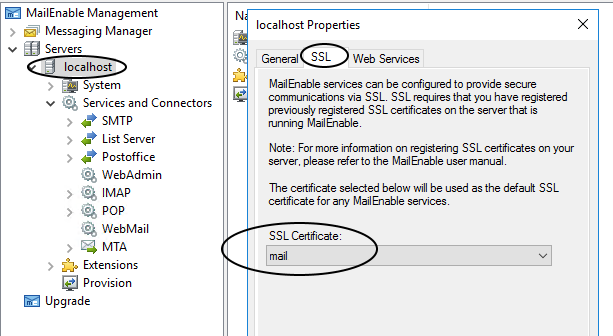
3. open services and connectors
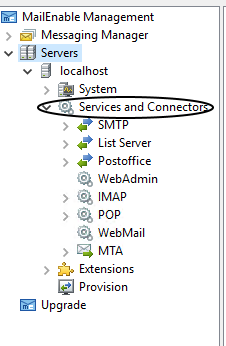
4. open smtp properties - right click on smtp and select properties
5. you will get a new window - select
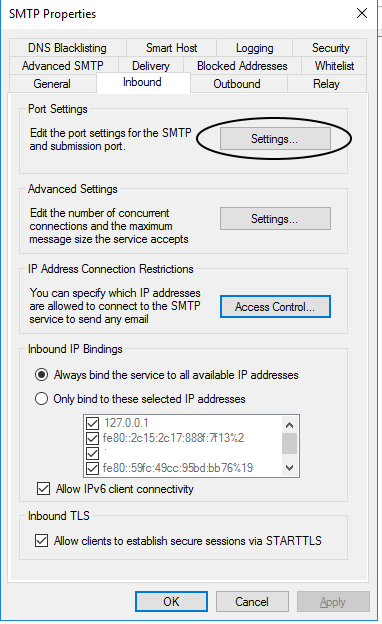
mark Allow clients to establish secure sessions via STARTTLS
6. open inbound settings and update your new window as follow:
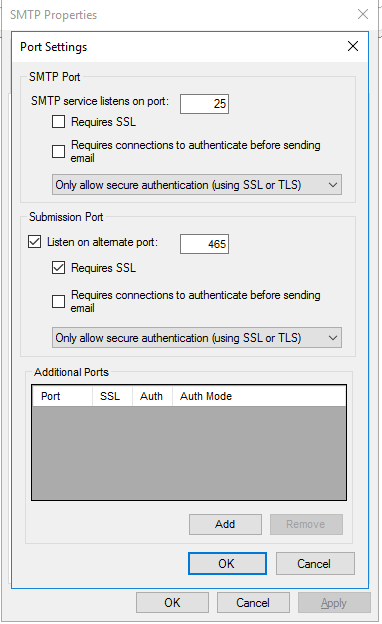
we need to keep port 25 for servers communication, we open alternate port for secure communication
click ok to save the changes
7. in your Services and connections open the IMAP properties and change the following:
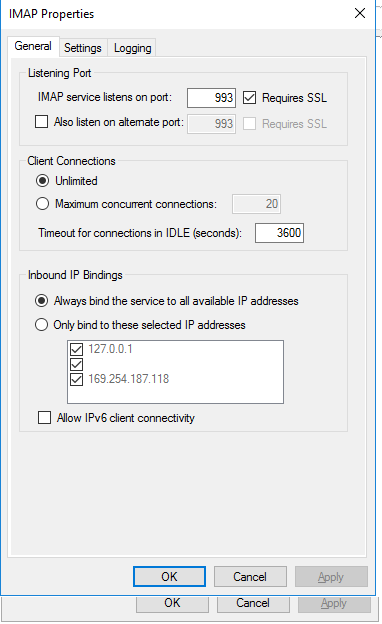
click ok
8. open pop properties and do the following:
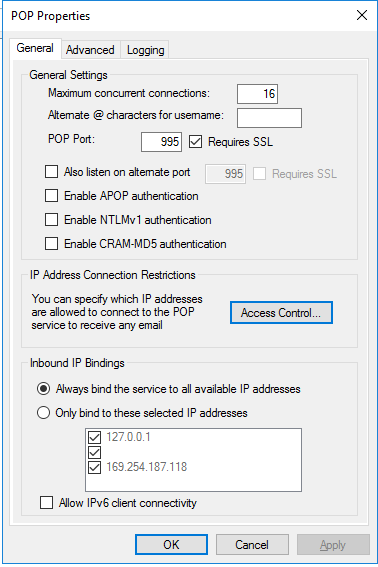
then your mail server should now work properly with the installed SSL certificate.
if you have any issues, questions or problems you can contact us or leave a comment bellow
reference:
https://www.mailenable.com/forum/viewtopic.php?f=2&t=42888&p=114301&hilit=ori+slasi#p114301
השאר תגובה
כתובת האמייל לא תפורסם, שדות חובה מסומנות ב *